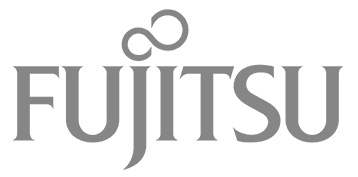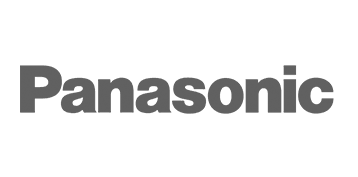Today
11°
Thu
16°
Fri
17°
Sat
16°
Sun
17°
Mon
18°
Air Conditioning Error Codes: What Do They Mean?
Wednesday, 14th March, 2018
We have compiled a list of error codes and troubleshooting instructions for the various models of air conditioner units that we install from our versatile list of brands.
Use these links to jump to the brand you’re looking for!
Actron Air
Advantage Air
Daikin
Fujitsu
LG
Mitsubishi

Actron Air
Here is the PDF list of Actron Air error codes.
ESP Unit Error Fault Codes
| Outdoor CPU | Wall Controller | Fault/Function |
| 0 | – | Cooling Mode |
| 1 | – | Heating Mode |
| 2 | – | Heating compressor run time >20mins |
| 3 | – | Heating Defrost |
| 4 | LOW speed flashes every 30s | Over Heat or Anti-Freeze Protection mode (Reduced Capacity Mode) |
| 5 | – | Heating mode – indoor coil pre-heat |
| 6 | E6 | Fault discharge temperature |
| 7 | E7 | Fault outdoor coil sensor (open or closed circuit) |
| 8 | E8 | Fault outdoor discharge sensor (open or closed circuit) |
| 9 | E9 | High or Low Pressure/Phase error (3 phase models only)* |
| – | E2 | Fault indoor coil out sensor |
| – | E3 | Fault room sensor(s) (open or closed circuit) |
| – | E4 | Fault indoor coil sensor (open or closed circuit) |
| E5 | Communication Fault |
M Series Air Conditioning (AM24 and AM7) Controller Error Fault Codes
| OUTDOOR CPU | AM24 Wall Control | AM7 Wall Control | Fault/Function |
| 0 | – | – | Cooling Mode |
| 1 | – | – | Heating Mode |
| 2 | – | – | Heating Mode after 20 minutes of compressor run time. Defrost Standby. |
| 3 | – | – | Heating Mode De-ice cycle |
| 5 | – | – | Heating Mode Indoor coil pre-heat after defrost |
| 7 | E7 | E7 | Fault: Outdoor coil sensor (open circuit) |
| 8 | E7 | E7 | Fault: Outdoor coil sensor (closed circuit) |
| 9 | E9 | E9 | Fault: High or Low pressure tripped (Note: Some models have discharge sensor, which will also give the same fault code.) |
| – | E5 | E5 | Communication error between outdoor and indoor. |
C Series (C7-1) Air Conditioning Controller Error Fault Codes
| OUTDOOR CPU | C7 Wall Control | Fault/Function |
| 0 | – | Cooling Mode |
| 1 | – | Heating Mode |
| 2 | – | Heating Mode after 20 minutes of compressor run time. Defrost Standby. |
| 3 | – | Heating Mode De-ice cycle |
| 5 | – | Heating Mode Indoor coil pre-heat after defrost |
| 7 | E7 | Fault: Outdoor coil sensor open circuit |
| 8 | E7 | Fault: Outdoor coil sensor short circuit |
| 9 | E9 | Fault: High or Low pressure tripped (Note: Some models have discharge sensor, which will also give the same fault code.) |
| – | E5 | Communication error between outdoor and indoor. |
D Series 24 Hour (AECSN) and 7 Day (AEC7N) Controller Error Fault Codes
| OUTDOOR CPU | 24 Hour (AECSN) Wall Control | 7 Day (AEC7N) Wall Control | Fault/Function |
| 0 | – | – | Cooling Mode |
| 1 | – | – | Heating Mode |
| 2 | – | – | Heating Mode after 20 minutes of compressor run time. Defrost Standby. |
| 3 | – | – | Heating Mode De-ice cycle |
| 5 | – | – | Heating Mode Indoor coil pre-heat after defrost |
| 7 | 7 | E1 | Fault: Outdoor coil sensor open circuit |
| 8 | 7 | E1 | Fault: Outdoor coil sensor closed circuit |
| 9 | 9 (heat/cool flash) | E2 | Fault: High or Low pressure tripped (Note: Some models have discharge sensor, which will also give the same fault code.) |
| – | – | E5 | Communication error between outdoor and indoor. |
Advantage Air
Here is the PDF list of Advantage Air error codes.
| Status Code | Issue | Solution |
| AA1 | Communication error between Advantage Air component and A/C unit |
1. Wait 5 minutes to see if the error clears itself. 2. If no, reset power to your mains (leaving off for 15 minutes). 3. Once power has been restored to the touch screen wait an additional 5 minutes and test the system. 4. If the error has still not cleared, please contact you A/C specialist. |
| AA2 | Multiple unit controllers detected. | 1. Wait 5 minutes to see if the error clears itself.
2. If no, reset power to your mains (leaving off for 15 minutes). 3. Once power has been restored to the touch screen wait an additional 5 minutes and test the system. 4. If the error has still not cleared, please contact you A/C specialist. |
| AA3 | Communication error | 1. Wait 5 minutes to see if the error clears itself.
2. If no, reset power to your mains (leaving off for 15 minutes). 3. Once power has been restored to the touch screen wait an additional 5 minutes and test the system. 4. If the error has still not cleared, please contact you A/C specialist. |
| AA4 | System is not detecting any temperature sensors | 1. Wait 5 minutes to see if the error clears itself.
2. If no, reset power to your mains (leaving off for 15 minutes). 3. Once power has been restored to the touch screen wait an additional 5 minutes and test the system. 4. If the error has still not cleared, please contact you A/C specialist. |
| AA5 | Mismatched unit settings | 1. Wait 5 minutes to see if the error clears itself.
2. If no, reset power to your mains (leaving off for 15 minutes). 3. Once power has been restored to the touch screen wait an additional 5 minutes and test the system. 4. If the error has still not cleared, please contact you A/C specialist. |
| AA7 | WSW mismatch | 1. Wait 5 minutes to see if the error clears itself.
2. If no, reset power to your mains (leaving off for 15 minutes). 3. Once power has been restored to the touch screen wait an additional 5 minutes and test the system. 4. If the error has still not cleared, please contact you A/C specialist. |
| AA8 | Incompatible unit integration | 1. Wait 5 minutes to see if the error clears itself.
2. If no, reset power to your mains (leaving off for 15 minutes). 3. Once power has been restored to the touch screen wait an additional 5 minutes and test the system. 4. If the error has still not cleared, please contact you A/C specialist. |
| AA9 | Activation code has expired | 1. Obtain the activation code from your air-conditioning specialist/installer.
2. Enter the activation code. |
| AA10 | Installation issue | Please call your air-conditioning specialist |
| AA11 | Installation issue | Please call your air-conditioning specialist |
| AA12 | Installation issue | Please call your air-conditioning specialist |
| AA13 | Installation issue | Please call your air-conditioning specialist |
| AA14 | Connection error | Please contact the help desk: 1300 850 191 |
| Status Code | Issue | Solution |
| AA20 | Remote connection error | Check to see if you are connected to the internet on the wall mounted touch screen. Restart your router. Head to the AA Service app on your wall mounted touch screen and disable then re-enable remote access. Finally, reboot the wall mounted touch screen. If the status code does not change, please contact the help desk: 1300 850 191. If the status code changes to AA26 remote access is working and the phone will need to be repaired with the system. |
| AA21 | Remote connection error | Please reboot the wall mounted touch screen and wait 10 minutes. If the status does not change, please contact the help desk: 1300 850 191. |
| AA22 | Touchscreen connection error. | Your wall mounted touch screen is no longer connected to internet. Please connect the touch screen to the internet. |
| AA23 | Touchscreen connection error. | Your wall-mounted touchscreen is not connected to a local Wi-Fi network. Please connect the touch screen to a Wi-Fi network |
| AA24 | Touchscreen connection error. | Error has occurred with your wall mounted touch screen. Please reset the touch screen and call Advantage Air 1300 850 191. |
| AA25 | Remote access is starting up, please wait | |
| AA26 | Remote access is working. | |
| AA27 | Connection error. | Check to see if you are connected to the internet on the wall mounted touch screen. Restart your router. Head to the AA Service app on your wall mounted touch screen and disable then re-enable remote access. Finally, reboot the wall mounted touch screen. |
| AA28 | Remote connection error | Server is busy. Reboot the wall mounted touch screen and try again in 10 minutes. |
| AA29 | Connection error | Please record the error code and contact the help desk 1300 850 191. |
| AA30 | Remote connection error. | Please check that your Android smart device is connected to 3G/4G or via Wi-Fi. Test internet connection by searching for a web page using Chrome. If your mobile has internet connection but the status code remains AA30 please call the help desk 1300 850 191. |
| AA31 | Remote connection error. | Server is busy. Reboot the wall mounted touch screen and try again in 10 minutes. |
| AA32 | Connection error | Please record the error code and contact the help desk 1300 850 191. |
| Status Code | Issue | Solution |
| AA33 | Apps on the wall mounted touch screen are out of date. | App Update Instructions (Wall Mounted Touch Screen): 1. Ensure the touch screen is connected to the internet. 2. Open the PlayStore app. 3. Make a new or add an existing account if required. 4. Wait 15 minutes 5. Search for the following apps in the PlayStore: a. MyPlace, MyAir 4, Ezone or Zone 10e (whichever is applicable) b. AA Waca (may not be required) c. AA Service 6. The above apps should only ever be updated and not installed. 7. Once all the apps have finished updating, please reboot the touch screen. 8. If updating fails to clear the status code or you run into any issues along the way. Please contact the help desk: 1300 850 191. |
| AA34 | AA Waca is not up to date. | Please update the AA Waca app on your wall mounted touch screen. Head to the PlayStore. Search for AA Waca and press update. |
| AA35 | MyPlace is not up to date. | Please update the MyPlace app on the customers wall mounted touch and any mobile device (if applicable). Head to the PlayStore and search for MyPlace. Press update and wait for the app to update. |
| AA36 | Please upgrade the apps on your wall mounted MyAir 5 touchscreen. | App Update Instructions (Wall Mounted Touch Screen):
1. Ensure the touch screen is connected to the internet. 2. Open the PlayStore app. 3. Make a new or add an existing account if required. 4. Wait 15 minutes 5. Search for the following apps in the PlayStore: a. MyPlace, MyAir 4, Ezone or Zone 10e (whichever is applicable) b. AA Waca (may not be required) c. AA Service 6. The above apps should only ever be updated and not installed. 7. Once all the apps have finished updating, please reboot the touch screen. 8. If updating fails to clear the status code or you run into any issues along the way. Please contact the help desk: 1300 850 191. |
| AA37 | Please upgrade the apps on your wall mounted MyAir 5 touchscreen. | App Update Instructions (Wall Mounted Touch Screen):
1. Ensure the touch screen is connected to the internet. 2. Open the PlayStore app. 3. Make a new or add an existing account if required. 4. Wait 15 minutes 5. Search for the following apps in the PlayStore: a. MyPlace, MyAir 4, Ezone or Zone 10e (whichever is applicable) b. AA Waca (may not be required) c. AA Service 6. The above apps should only ever be updated and not installed. 7. Once all the apps have finished updating, please reboot the touch screen. 8. If updating fails to clear the status code or you run into any issues along the way. Please contact the help desk: 1300 850 191. |
| AA38 | The Advantage Air app on your Apple device is out of date | Head to the App Store on your Apple device and update the relevant Advantage Air app (MyPlace, MyAir 4, Ezone or Zone 10e) |
| AA39 | The Advantage Air app on your Android device is out of date. | Head to the PlayStore on your third party Android device and update the relevant Advantage Air app (MyPlace, MyAir 4, Ezone or Zone 10e) |
| AA40 | AA Service has recently been updated. Please reboot the wall mounted touch screen. | Press and hold the power button on the wall mounted touch screen and select ‘reboot’. |
| AA41 | AA Service V1 has been detected. AA Service V2 needs to be installed and running. | Please head to the link and follow the steps: https://www.advantageair.com.au/update4/. For further assistance please call the help desk: 1300 850 191. |
| AA42 | Your Apple device cannot locate the Advantage Air wall mounted touch screen. | Try rebooting your wall mounted touch screen and try again. Try connecting in the local wifi zone. If this fails to clear the AA42 then please contact the help desk: 1300 850 191. |
| Status Code | Issue | Solution |
| AA43 | Your Android device cannot locate the Advantage Air wall mounted touch screen | Try rebooting your wall mounted touch screen and try again. Try connecting in the local wifi zone. If this fails to clear the AA43 then please contact the help desk: 1300 850 191.\ |
| AA44 | Communication error. | 1. Please update AA Service V2 in the PlayStore on the wall mounted touch screen.
2. Reset the system at the mains (leaving off for 5 minutes). 3. Once power has been restored to the touch screen wait an additional 5 minutes and test the system. 4. If the error has not cleared, please contact the help desk: 1300 850 191. |
| AA45 | Communication error. | 1. Please check the network (Wi-Fi) connection on the wall mounted touch screen.
2. Reboot the wall mounted touch screen and your router. 3. Once ready, try reconnecting using the app. 4. If the error remains please contact the help desk: 1300 850 191. |
| AA46 | Communication error. | 1. Please check the network (Wi-Fi) connection on the wall mounted touch screen.
2. Reboot the wall mounted touch screen and your router. 3. Once ready, try reconnecting using the app. 4. If the error remains please contact the help desk: 1300 850 191. |
| AA48 | The wall mounted touch screen has not been paired with your Apple device | To pair the Apple device with the wall mounted touch screen:
1. Please ensure both devices are connected to the same Wi-Fi network. 2. Open the app (MyPlace, MyAir 4, Ezone or Zone 10e) on the Apple device. 3. Control the system via the app for at least 10 seconds. 4. Disconnect the Apple device from the same Wi-Fi network and test remote access. |
| AA49 | The wall mounted touch screen has not been paired with your Android device. | To pair the third party Android device with the wall mounted touch screen:
1. Please ensure both devices are connected to the same Wi-Fi network. 2. Open the app (MyPlace, MyAir 4, ezone or Zone 10e) on the Android device. 3. Control the system via the app for at least 10 seconds. 4. Disconnect the Android device from the same Wi-Fi network and test remote access. |
| AA50 | The Advantage app on your Apple device has detected a new system | If the if you have more than one system follow the below steps:
1. Head to settings on the Apple device 2. Scroll down until you see MyPlace, MyAir 4, Ezone or Zone 10e. Press on the appropriate app. 3. At the bottom of the screen interact with the toggle bar to change the app from single system to multiple systems. If you do not have multiple systems, please contact the help desk: 1300 850 191. |
| Status Code | Issue | Solution |
| AA52 | Please enter the activation code which can be obtained by contacting you’re air-conditioning specialist. | Head to the wall mounted touch screen and enter the activation code given to you by your air conditioning specialist. |
| AA53 | Please enter the activation code which can be obtained by contacting you’re air-conditioning specialist. | Head to the wall mounted touch screen and enter the activation code given to you by your air conditioning specialist. |
| AA60 | Installation Issue. | Please call your air-conditioning specialist |
| AA62 | Installation Issue. | Please call your air-conditioning specialist |
| AA63 | Installation Issue. | Please call your air-conditioning specialist |
| AA64 | Installation Issue. | Please call your air-conditioning specialist |
| AA65 | Installation Issue. | Please call your air-conditioning specialist |
| AA66 | Installation Issue. | Please call your air-conditioning specialist |
| AA67 | Installation Issue. | Please call your air-conditioning specialist |
| AA68 | Installation Issue. | Please call your air-conditioning specialist |
| AA69 | Installation Issue. | Please call your air-conditioning specialist |
| AA70 | AA Service permissions are not set correctly. | Head to the AA Service app on the wall mounted touch screen and enable permissions. |
| AA71 | Apple mobile device has 0 systems stored and no wifi connected. | Reconnect your Apple device to the exact same wifi network as the wall mounted touch screen. From here, open the MyPlace, eZone or MyAir 4 app on your mobile device to pair with the system. After connecting, try again remotely. |
| AA72 | Android mobile device has 0 systems stored and no wifi connected. | Reconnect your third party Android device to the exact same wifi network as the wall mounted touch screen. From here, open the MyPlace, eZone or MyAir 4 app on your mobile device to pair with the system. After connecting, try again remotely. |
| AA73 | Wall mounted touch screen needs app updates. | Please update your wall mounted touch screen on the Google Play Store:
1. Ensure the touch screen is connected to the internet. 2. Open the PlayStore app. 3. Make a new or add an existing account if required. 4. Wait 15 minutes. 5. Search for the following apps in the PlayStore: MyPlace, e-zone, Zone10e or MyAir 4. 6. The above apps should only ever be updated and not installed. 7. Once all the apps have finished updating, please reboot the touch screen. 8. If updating fails to clear the status code or you run into any issues along the way. Please contact the help desk: 1300 850 191. |
| AA75 | iPhone needs app update. | Please update the MyPlace, e-zone, Zone10e or MyAir 4 app on your Apple iPhone using the Apple App Store. |
| AA76 | Android phone need app update. | Please update the MyPlace, e-zone, Zone10e or MyAir 4 app on your Android Phone using the Android PlayStore. |
Daikin
Here is the PDF list of Daikin air conditioning error codes.
Fujitsu
Here is the PDF list of Fujitsu air conditioning error codes.
LG
Below are the product support pages for the LG air conditioner models that we supply.
B36AWYN7G5, B55AWYN7G5, and B70AWY-9L6
Mitsubishi
Here is the PDF list of Mitsubishi error codes.
Ducted 10~13.5kW
| Having Trouble? | Here is the solution. (Unit is operating normally.) |
| Air conditioner does not heat or cool well. | Clean the filter. (Airflow is reduced when the filter is dirty or clogged.)
■ Check the temperature adjustment and adjust the set temperature. ■ Make sure that there is plenty of space around the outdoor unit. Is the indoor unit air intake or outlet blocked? ■ Has a door or window been left open? |
| When heating operation starts, warm air does not blow from the indoor unit soon. | Warm air does not blow until the indoor unit has sufficiently warmed up. |
| During heating mode, the air conditioner stops before the set room temperature is reached. | When the outdoor temperature is low and the humidity is high, frost may form on the outdoor unit. If this occurs, the outdoor unit performs a defrosting operation. Normal operation should begin after approximately 10 minutes. |
| When the airflow direction is changed, the vanes always move up and down past the set position before finally stopping at the position. | When the airflow direction is changed, the vanes move to the set position after detecting the base position. |
| A flowing water sound or occasional hissing sound is heard. | These sounds can be heard when refrigerant is flowing in the air conditioner or when the refrigerant flow is changing. |
| A cracking or creaking sound is heard. | These sounds can be heard when parts rub against each due to expansion and contraction from temperature changes. |
| The room has an unpleasant odour. | The indoor unit draws in air that contains gases produced from the walls, carpeting, and furniture as well as odours trapped in clothing, and then blows this air back into the room. |
| A white mist or vapour is emitted from the indoor unit. | If the indoor temperature and the humidity are high, this condition may occur when operation starts.
■ During defrosting mode, cool airflow may blow down and appear like a mist. |
| Water or vapour is emitted from the outdoor unit. | During cooling mode, water may form and drip from the cool pipes and joints.
■ During heating mode, water may form and drip from the heat exchanger. ■ During defrosting mode, water on the heat exchanger evaporates and water vapour may be emitted. |
| The operation indicator does not appear in the remote controller display | Turn on the power switch. A filled-in circle will appear in the remote controller display. |
| A stroked out image appears in the remote controller display | During central control, the stroked out image appears in the remote controller display and air conditioner operation cannot be started or stopped using the remote controller. |
| When restarting the air conditioner soon after stopping it, it does not operate even though the ON/OFF button is pressed. | Wait approximately three minutes.
(Operation has stopped to protect the air conditioner.) |
| Air conditioner operates without the ON/OFF button being pressed. | Is the on timer set?
Press the ON/OFF button to stop operation. ■ Is the air conditioner connected to a central remote controller? Consult the concerned people who control the air conditioner. ■ Does a stroked out image appear in the remote controller display? Consult the concerned people who control the air conditioner. ■ Has the auto recovery feature from power failures been set? Press the ON/OFF button to stop operation. |
| Air conditioner stops without the ON/OFF button being pressed. | Is the off timer set?
Press the ON/OFF button to restart operation. ■ Is the air conditioner connected to a central remote controller? Consult the concerned people who control the air conditioner. ■ Does a stroked out image appear in the remote controller display? Consult the concerned people who control the air conditioner |
| Remote controller timer operation cannot be set. | Are timer settings invalid?
If the timer can be set, “weekly”, “simple”, or “auto off” appears in the remote controller display |
| “PLEASE WAIT” appears in the remote controller display. | The initial settings are being performed. Wait approximately 3 minutes. |
| An error code appears in the remote controller display. | The protection devices have operated to protect the air conditioner.
■ Do not attempt to repair this equipment by yourself. Turn off the power switch immediately and consult your dealer. Be sure to provide the dealer with the model name and information that appeared in the remote controller display. |
| Draining water or motor rotation sound is heard. | When cooling operation stops, the drain pump operates and then stops. Wait approximately 3 minutes |
| The fan speed changes in spite of not changing the setting. | Not to blow out cold air at the beginning of heating operation, the air conditioner automatically adjusts the fan speed gradually from lower to the set speed. It also adjust its fan speed to protect the fan motor when return air temperature or fan speed excessively rises. |
| Noise is louder than specifications. | The indoor operation sound level is affected by the acoustics of the particular room as shown in the following table and will be higher than the noise specification, which was measured in an echo-free room. |
| Nothing appears in the wireless remote controller display, the display is faint, or signals are not received by the indoor unit unless the remote controller is close. | The batteries are low.
Replace the batteries and press the Reset button. If nothing appears even after the batteries are replaced, make sure that the batteries are installed in the correct directions (+, –). |
| The operation lamp near the receiver for the wireless remote controller on the indoor unit is flashing. | The self diagnosis function has operated to protect the air conditioner.
■ Do not attempt to repair this equipment by yourself. Turn off the power switch immediately and consult your dealer. Be sure to provide the dealer with the model name. |
If you still require further information, please do not hesitate to contact us on 07 3395 7633.
Share
Categories